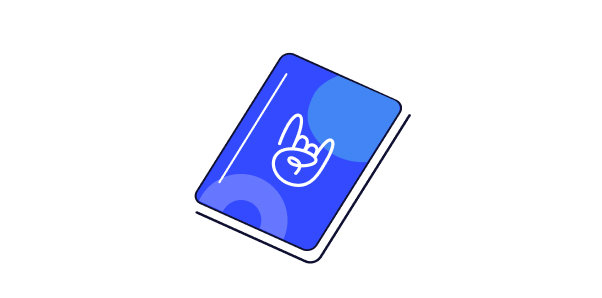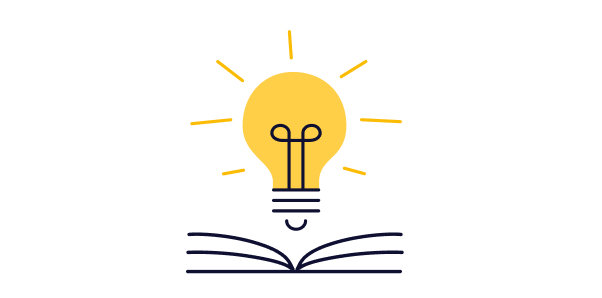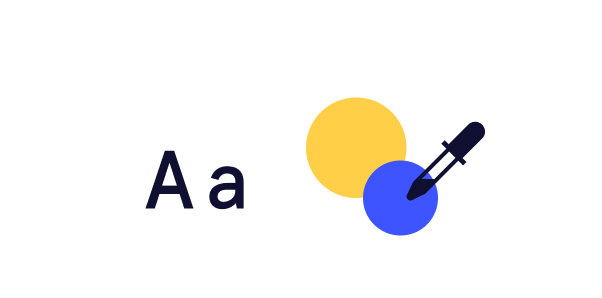How can we help?
Find support for The Events Calendar, Event Tickets, or any of our plugins.
Frequently Asked Questions
The Events Calendar is our cornerstone plugin, and it’s required in order to run any of our premium calendar add-ons, including Events Calendar Pro, Community Events, Filter Bar, and others.
In other words, Events Calendar Pro runs alongside The Events Calendar and enhances it with extra features, including recurring events, additional calendar views, calendar shortcodes, advanced widgets, custom event fields, and more.
In addition to extended features, customers using Events Calendar Pro enjoy premium support from our team.
This error is common, especially after site updates. If you’re unable to access your calendar and event pages, try:
- Flushing permalinks. This resolves the issue most of the time. Log into your WordPress dashboard and go to Settings → Permalinks, click the “Save” button on the screen without making any changes, then try visiting the calendar.
- Use a snippet. Try pasting this snippet in your
functions.phpfile. This fixes a conflict with some plugins and themes that causes pages to be search for a media attachment instead of an event. As a result, you see a generic 404. This snippet helps resolve that.
If neither of these fixes does the trick, check out a more detailed answer with additional methods you can try.
We offer discounts a couple of times throughout the year and the best way to know when they’re available is to subscribe to our newsletter or follow us on Twitter.
Unfortunately, no. But! We do have a standalone product called Loxi that works with any content management system. It’s a hosted calendar that can be embedded anywhere and customized to match the look and feel of your website.
To cancel your subscription, log in to your account to turn off automatic renewals for one of your existing subscriptions. This cancels future payments and leaves your license active until the end of its current term.
On Subscriptions page, find the subscription with the license(s) you want to modify, select “Manage” and toggle the button from “Auto-renew on” to “Auto-renew off.” This will turn off auto-renew for all the products in this subscription, you can also modify each one individually from this screen. Note that your Renewal Date will not change; it will be renamed to your Expiration Date.
Please visit our Subscription Information page to learn more about how subscriptions work, including reactivating an expired subscription and upgrading or downgrading your license level.
If you would prefer a full refund instead of canceling future subscription payments — or if you do not have a subscription type of license — let us know by submitting a ticket and our support staff will help you out. Please include your original order numbers and let us know which product(s) you would like to refund. You can find this information in the dashboard of your account.
Yes! All you need to do is remove the license key from the site it is currently registered to. Log into your WordPress dashboard and head to Events → Settings → Licenses. Remove the license you want to move and save your settings.
From there, log into the WordPress dashboard of the other site and paste the license on the same Events → Settings → Licenses screen. Save your settings and you’re good to go!
Yes! All of our plugins and add-ons have been translated into many languages.
That said, we primarily rely on contributions from users like yourself to help us keep things current. That means some languages may be partially complete. Translations for The Events Calendar and Event Tickets are managed over at the WordPress translations site.
Additional details and instructions can be found in our knowledgebase.
If you’re looking for the translations for our premium add-ons, or would like to contribute to them, you can find them over at our translations site. Check out more information on translations for our add-ons.
Getting started guides
Learn how to make the most of The Events Calendar or Events Calendar Pro.
A rundown of how to use Event Tickets or Event Tickets Plus.
Easily embed calendar content and tickets across your website.
Open a support ticket
We offer premium support for customers with paid licenses.
Upgrade today for premium support with your plugins.
If you have a current active license, please log in to your account to access support.
For questions before purchasing, feature suggestions, partnerships, and more, please proceed.
Looking for an existing support ticket? Follow these instructions to access previously submitted tickets.